Overview
This guide explains how to set up dynamic IPv6 routing using FRR (Free Range Routing) with OSPFv3 (OSPF for IPv6). The setup ensures that traffic between nodes automatically uses the fastest available links (e.g. 10 Gbps), while still providing a fallback path over slower links (e.g. 2.5 Gbps).
If a link fails, OSPF dynamically recalculates routes and shifts traffic without manual intervention.
Example Topology
- Nodes: 3 servers (
node1,node2,node3) - Internal IPv6 addresses:
- node1 →
fd69:beef:cafe::111/128 - node2 →
fd69:beef:cafe::112/128 - node3 →
fd69:beef:cafe::113/128
- node1 →
- Network links:
- One 2.5 Gbps “fallback” network (e.g.
vmbr0) - Two 10 Gbps point-to-point links between nodes (e.g.
enp2s0f0np0andenp2s0f1np1)
- One 2.5 Gbps “fallback” network (e.g.
Step 1: Install FRR
On each node:
apt update
apt install frr -yEnable the OSPFv3 daemon:
nano /etc/frr/daemons
ospf6d=yesStep 2: Configure FRR for OSPF6
Edit /etc/frr/frr.conf on each node. Example (adjust for each host):
nano /etc/frr/frr.conflog syslog informational
ipv6 forwarding
interface lo
ipv6 address fd69:beef:cafe::111/128 # change per node
ipv6 ospf6 area 0.0.0.0
ipv6 ospf6 passive
interface vmbr0
ipv6 ospf6 area 0.0.0.0
ipv6 ospf6 network broadcast
ipv6 ospf6 cost 100 # fallback link, higher cost
interface enp2s0f0np0
ipv6 ospf6 area 0.0.0.0
ipv6 ospf6 network point-to-point
ipv6 ospf6 cost 10 # preferred link
interface enp2s0f1np1
ipv6 ospf6 area 0.0.0.0
ipv6 ospf6 network point-to-point
ipv6 ospf6 cost 10 # preferred link
router ospf6
ospf6 router-id 0.1.1.1 # unique per node (0.1.1.2, 0.1.1.3, etc.)
redistribute connected
auto-cost reference-bandwidth 100000Assign each node its unique IPv6 address and router-id. Lower costs (10) are preferred routes, higher costs (100) are fallbacks. Adjust costs if you have different link speeds.
Step 3: Verify Connectivity
Test Bandwidth with iperf3
On one node (server):
iperf3 -sOn the others (clients):
iperf3 -c fd69:beef:cafe::111 -t 300
iperf3 -c fd69:beef:cafe::112 -t 300
iperf3 -c fd69:beef:cafe::113 -t 300This confirms that traffic flows across all OSPF-routed links.
Monitor Live Traffic with nload
Install:
apt-get install nloadRun:
nload vmbr0 enp2s0f0np0 enp2s0f1np1Use arrow keys to switch between interfaces.
You should see traffic primarily on the 10 Gbps links.
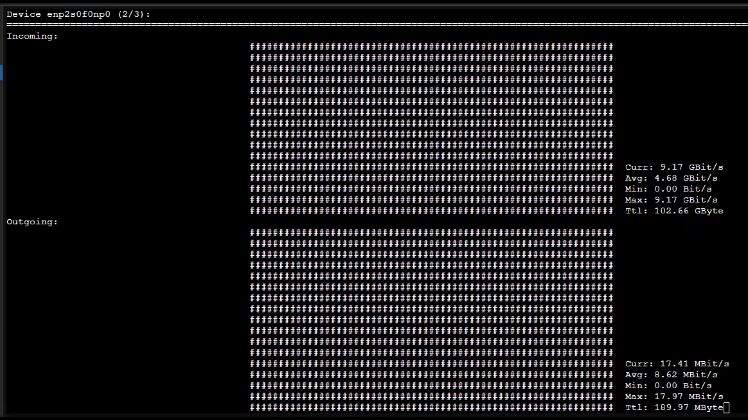
Remove tools when finished:
apt-get remove nload
apt-get remove iperf3
Leave a Reply